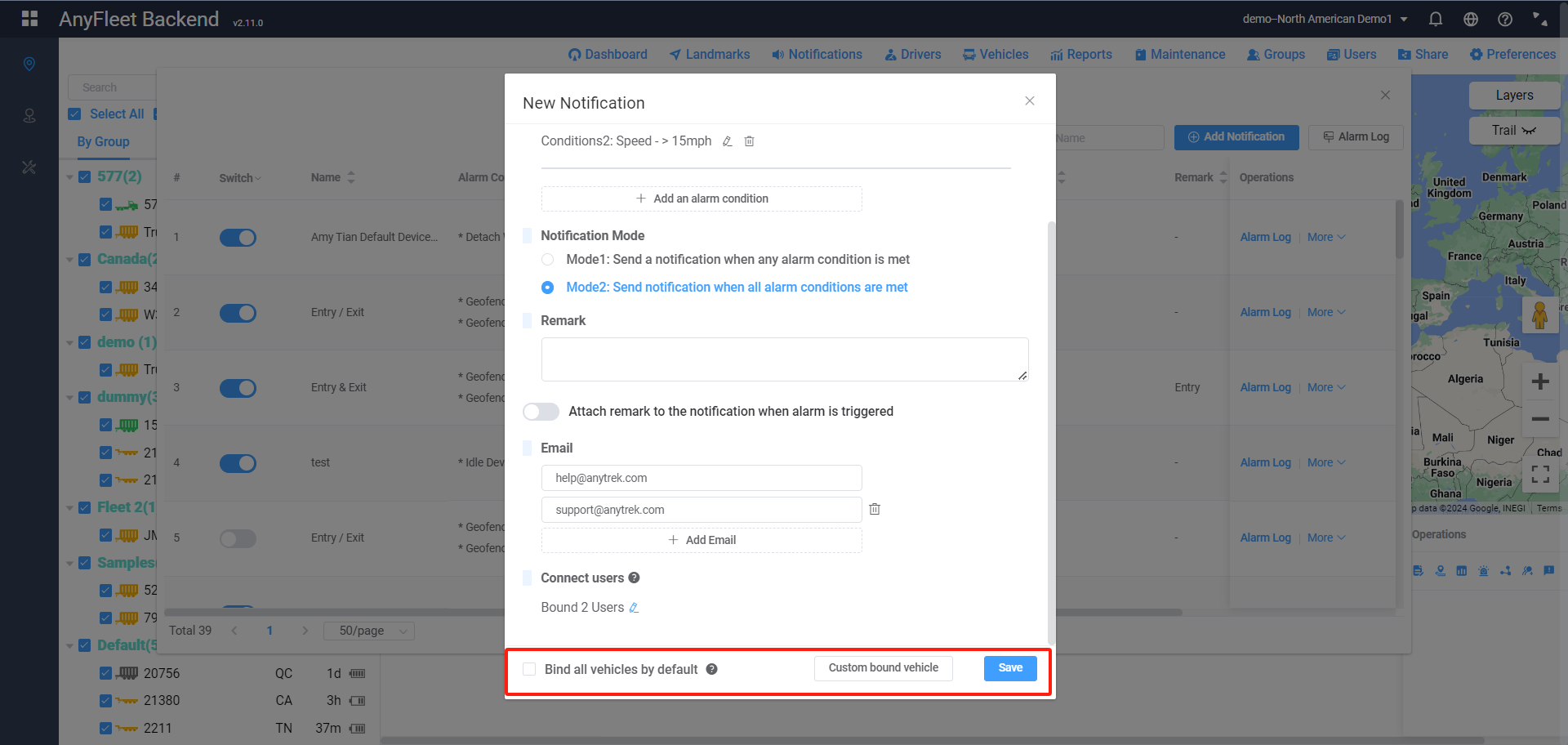Add Notification
To set up notifications, click on Monitoring - Notifications.

Click the Add Notification button to add a new notification.
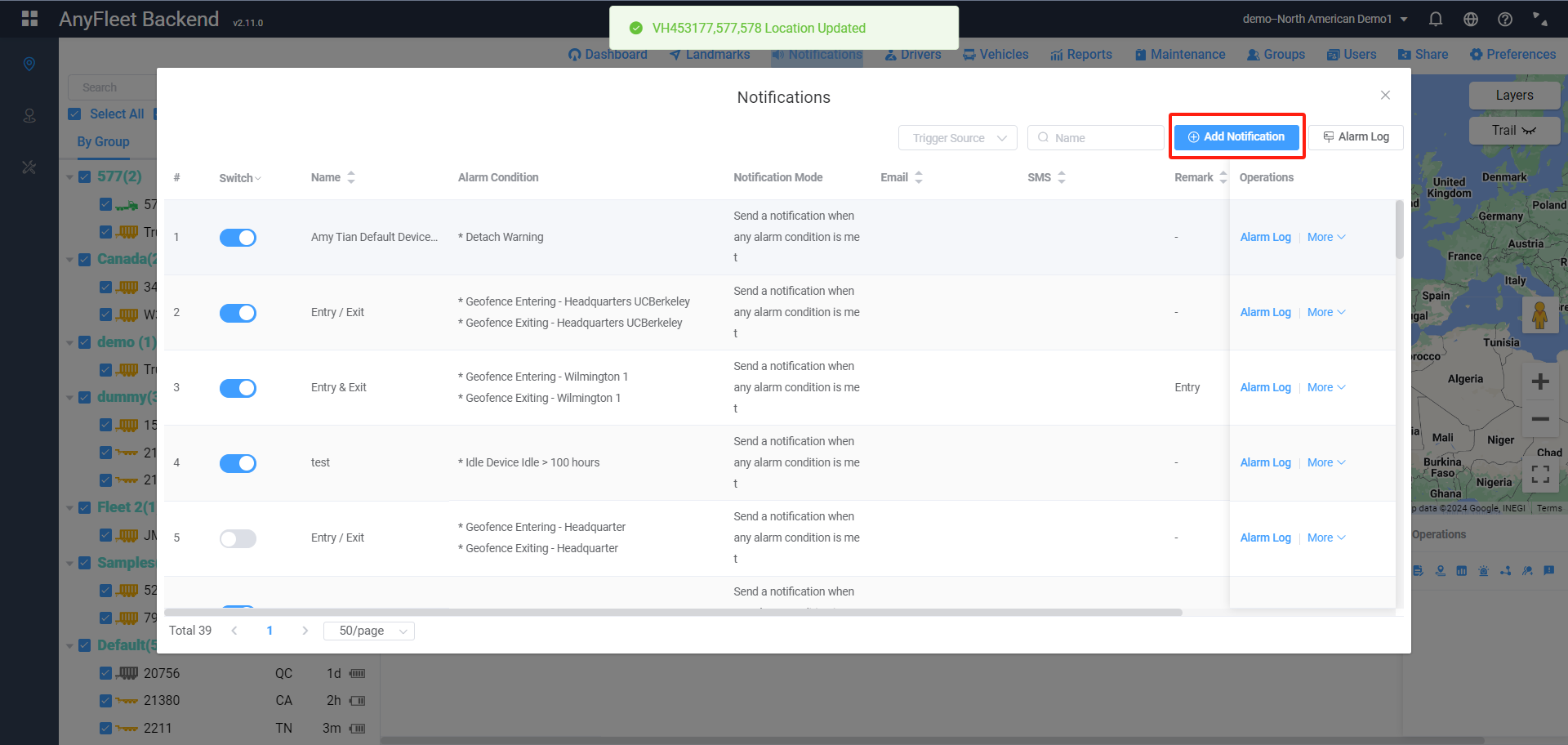
Enter the name of the alert, then click Add an alarm condition to add notification conditions
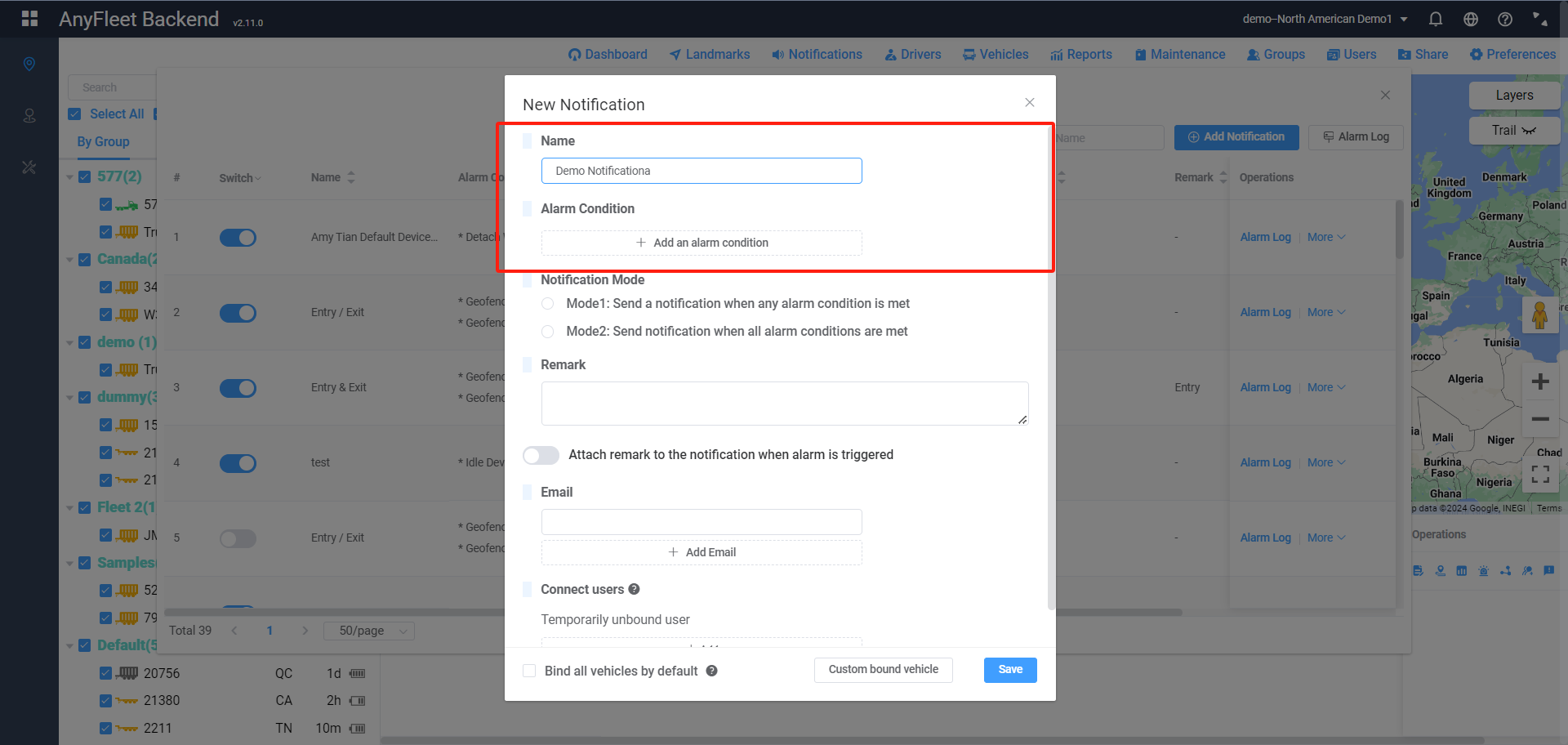
Select the trigger condition. Different trigger conditions require different information. For example, for a Geofence alert, you need to select the landmark and whether the alert is for entering or leaving the landmark.
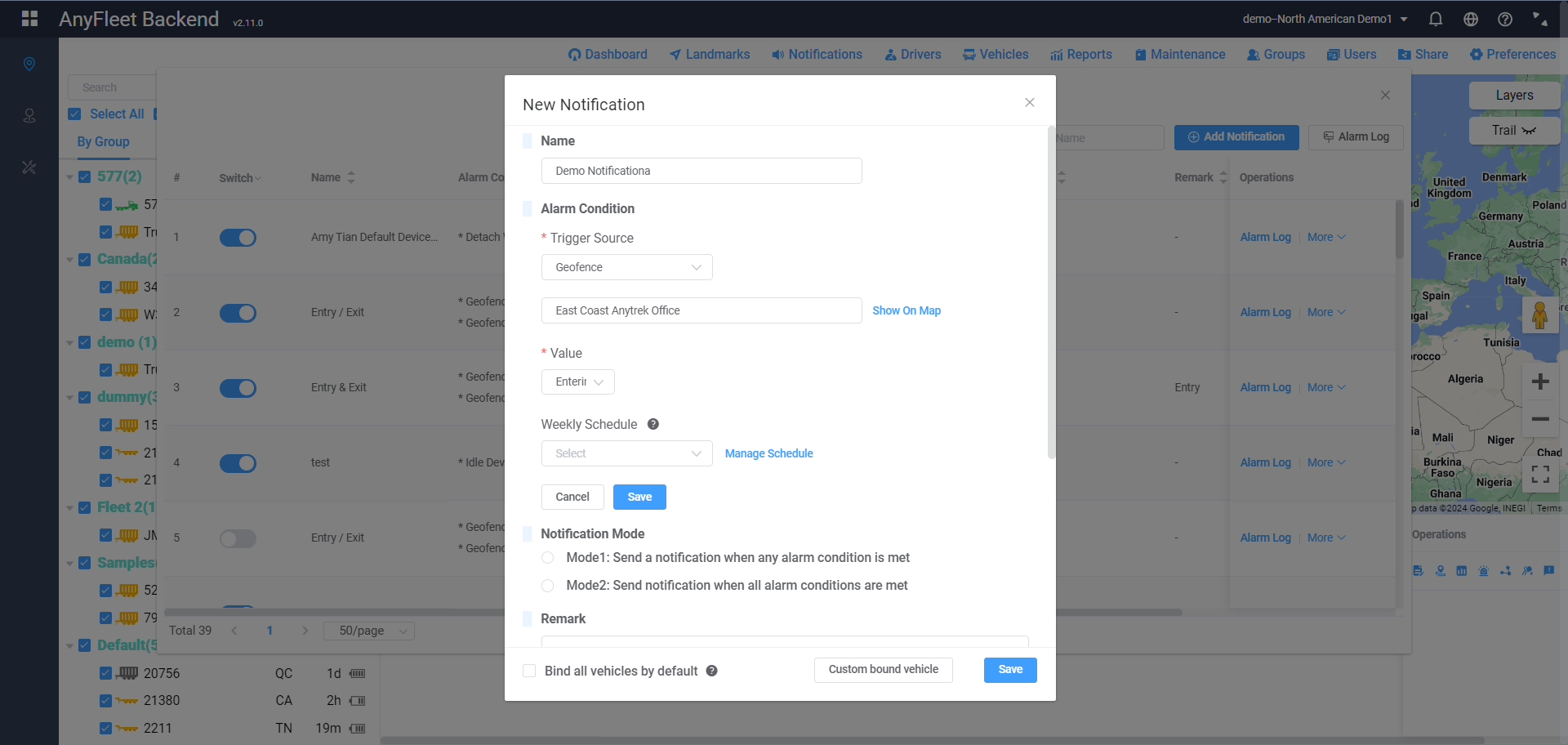
You can choose a weekly schedule. After selecting it, the alert will only trigger during the time periods you've chosen, reducing unnecessary disturbances.
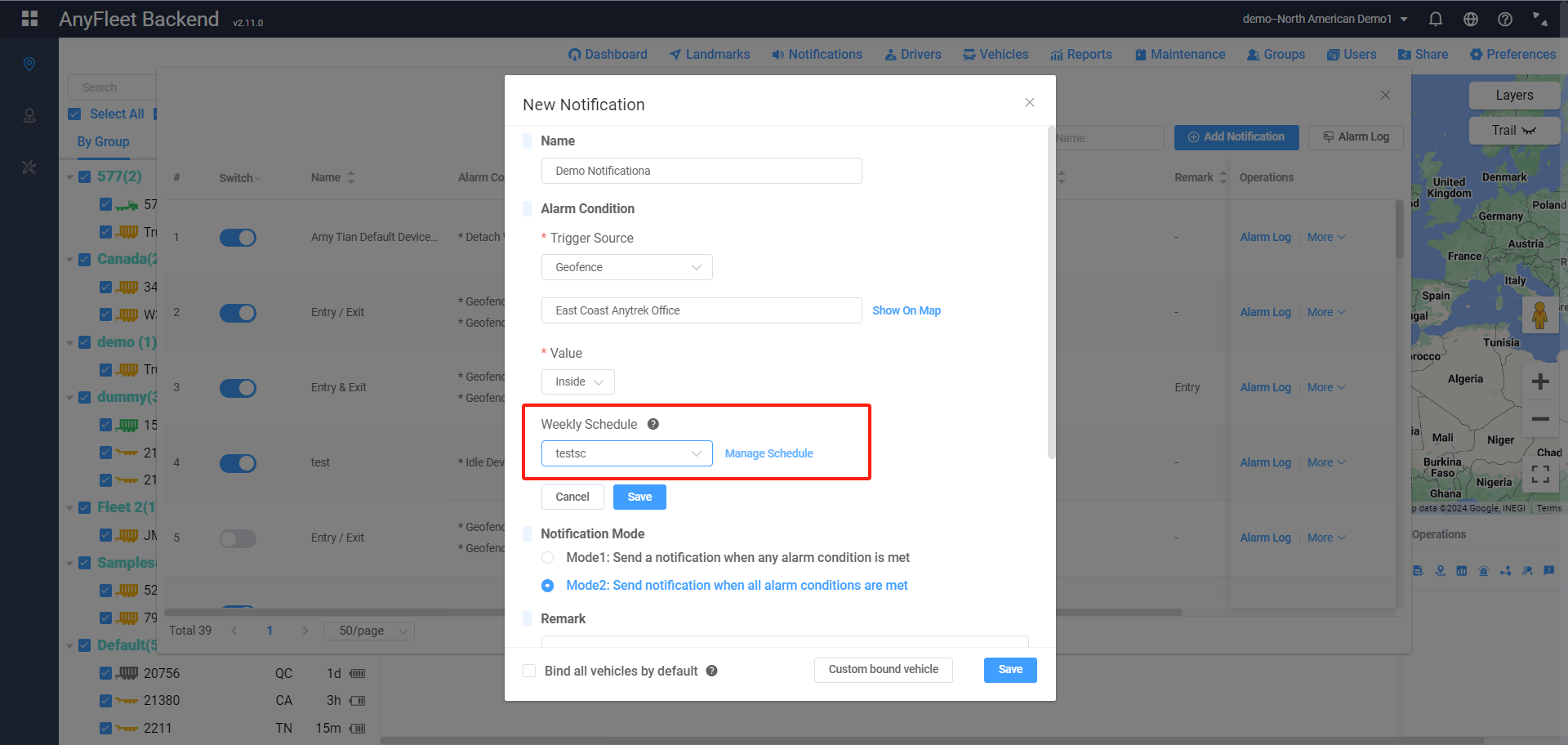
You can add multiple alert conditions and choose the combination mode for multiple conditions.
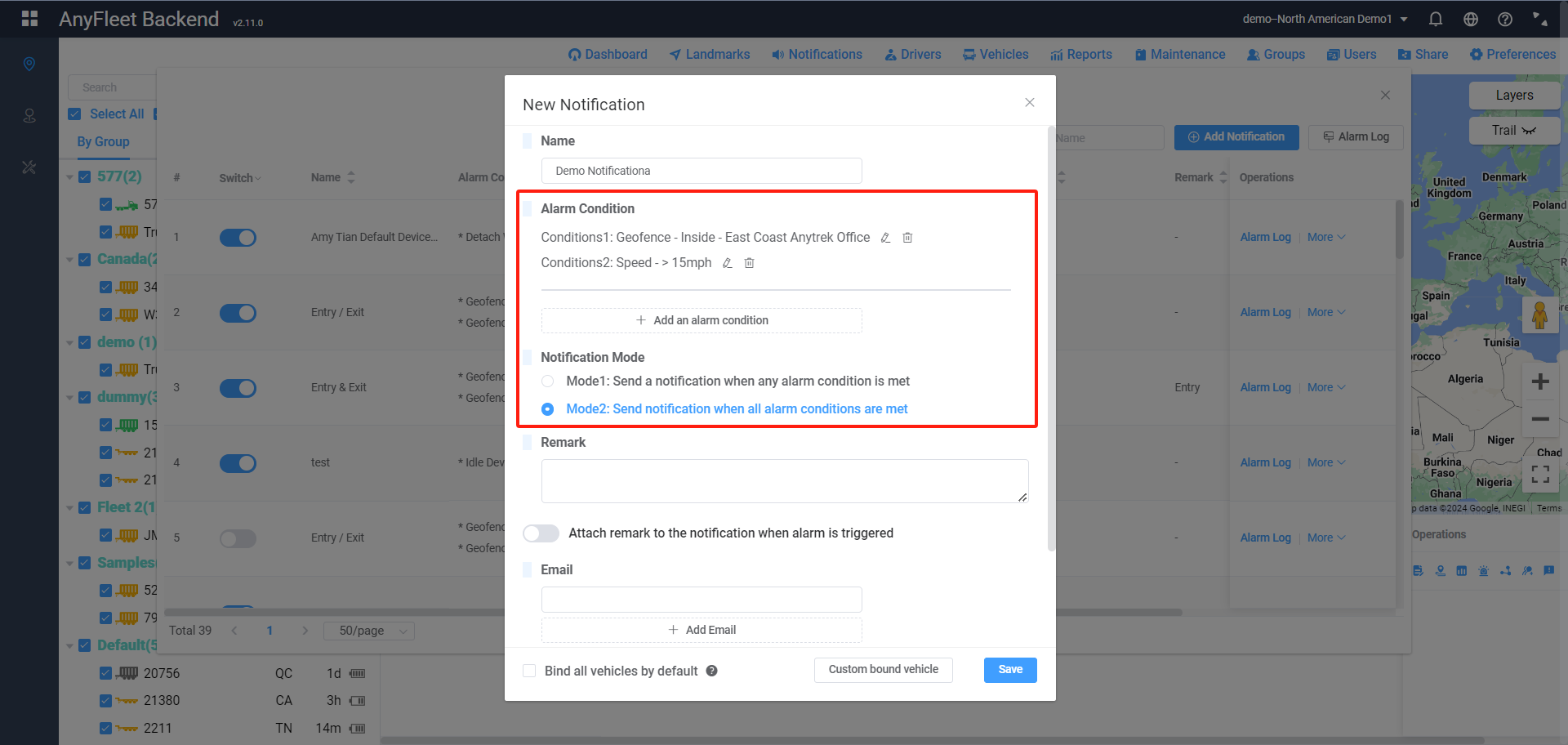
You can add email addresses to be notified when the alert is triggered.
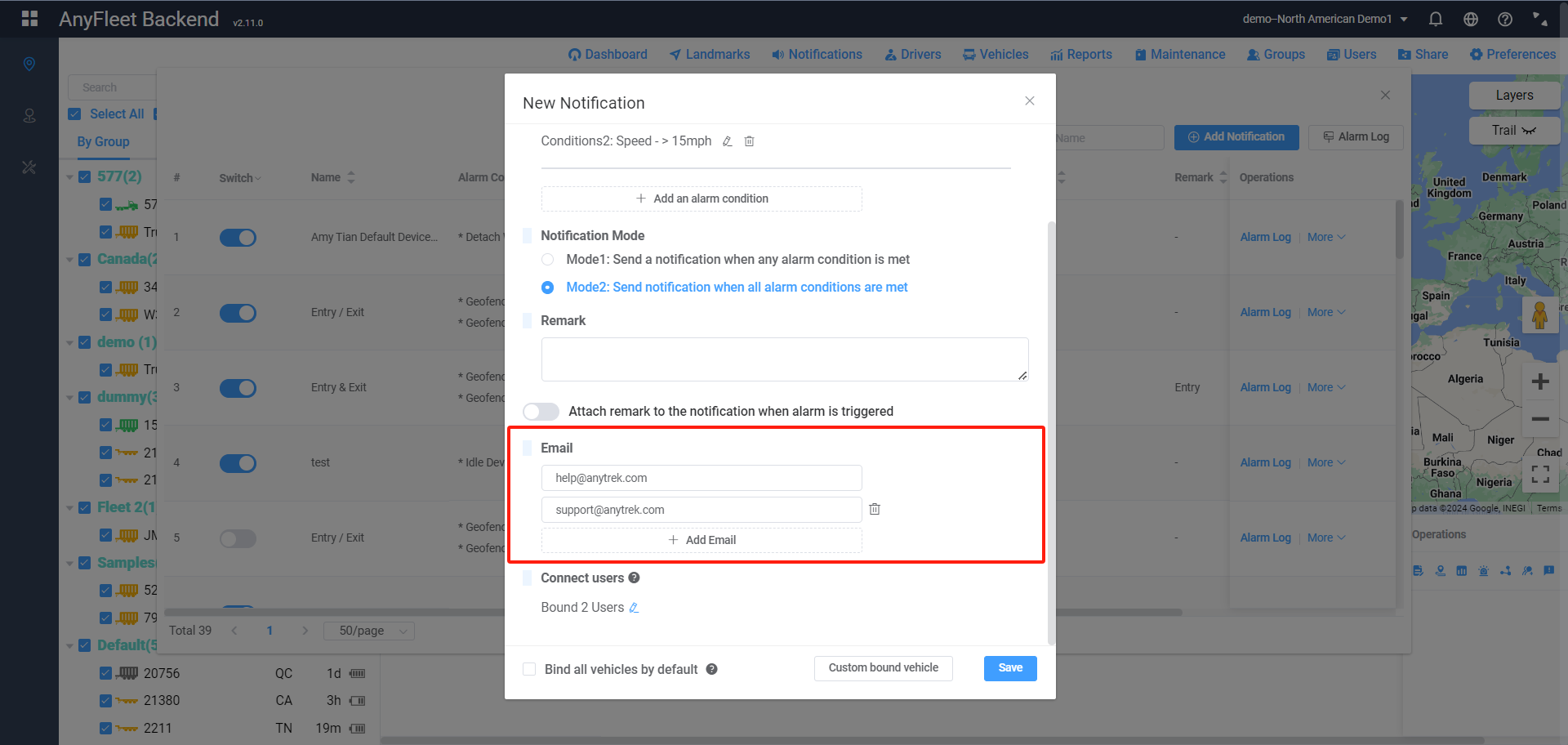
You can add connect users. Once added, these users will receive push notifications through the Anytrek app when the alert is triggered.
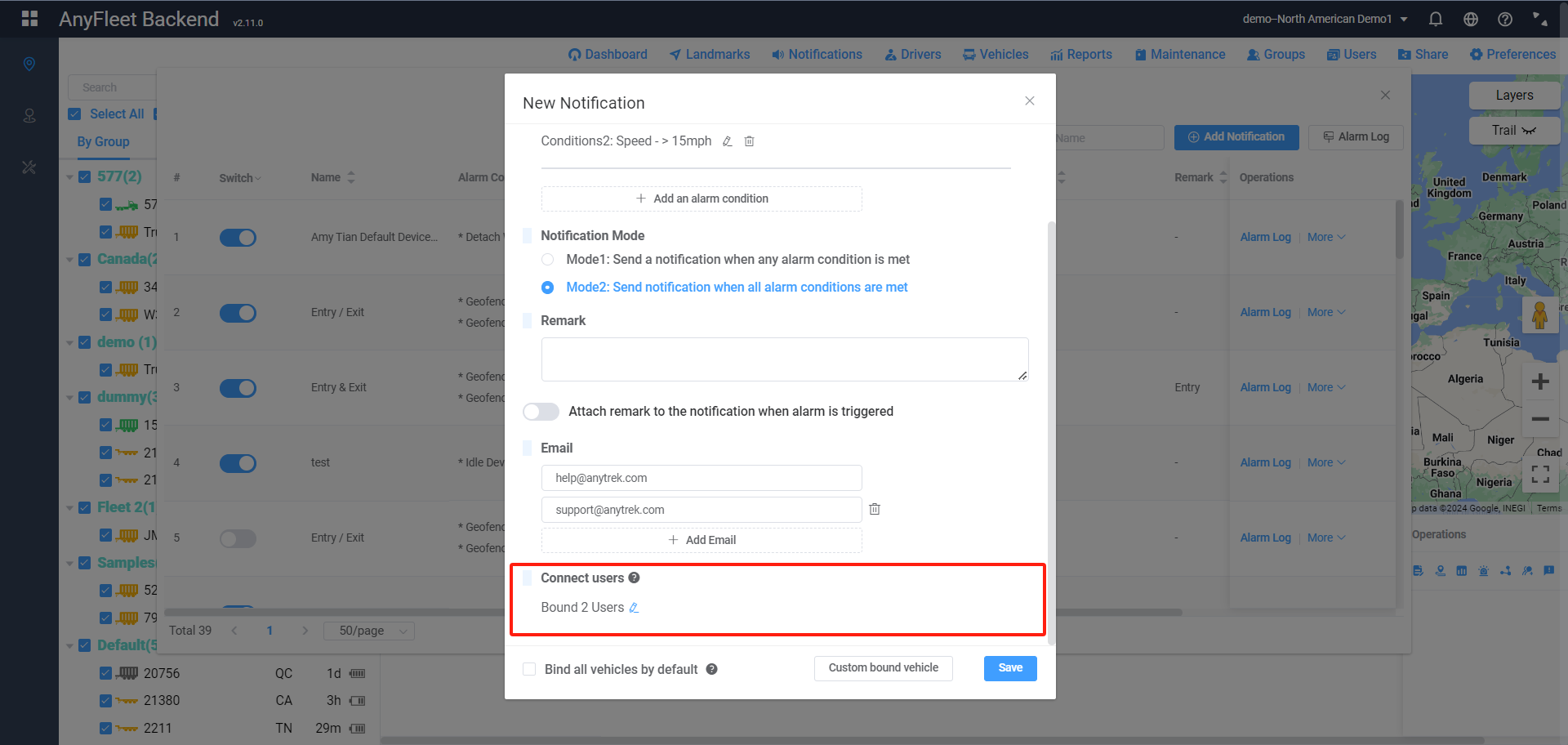
Finally, bind the Notification to vehicles. If you want to bind all vehicles, check Bind all vehicles by default. If you want to bind specific vehicles, click Custom bound vehicle and select vehicles.