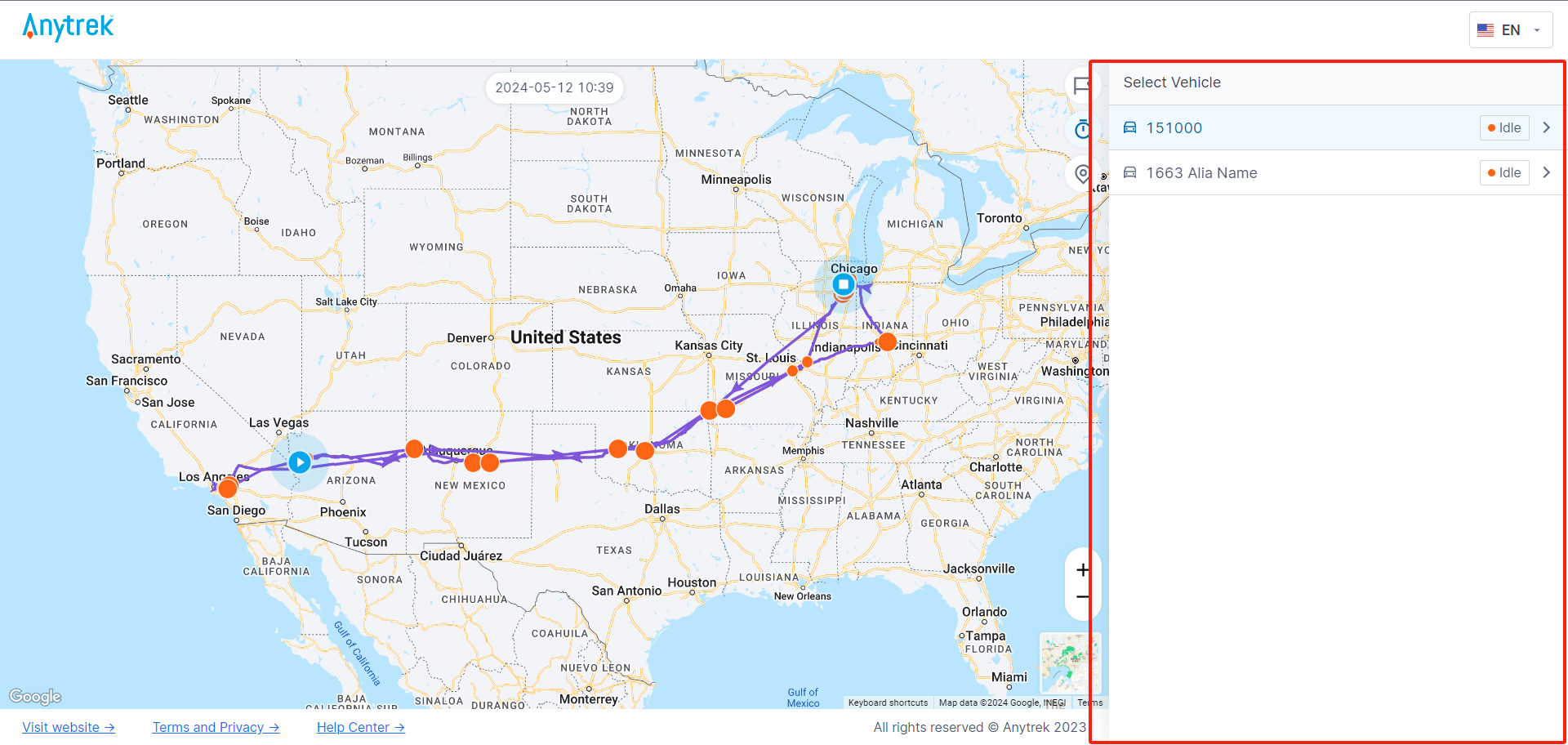Share Feature
The sharing feature allows you to create a sharing link. Anyone who opens this link can view the vehicle's history trail or real-time location without logging in. Go to Monitoring - Share.
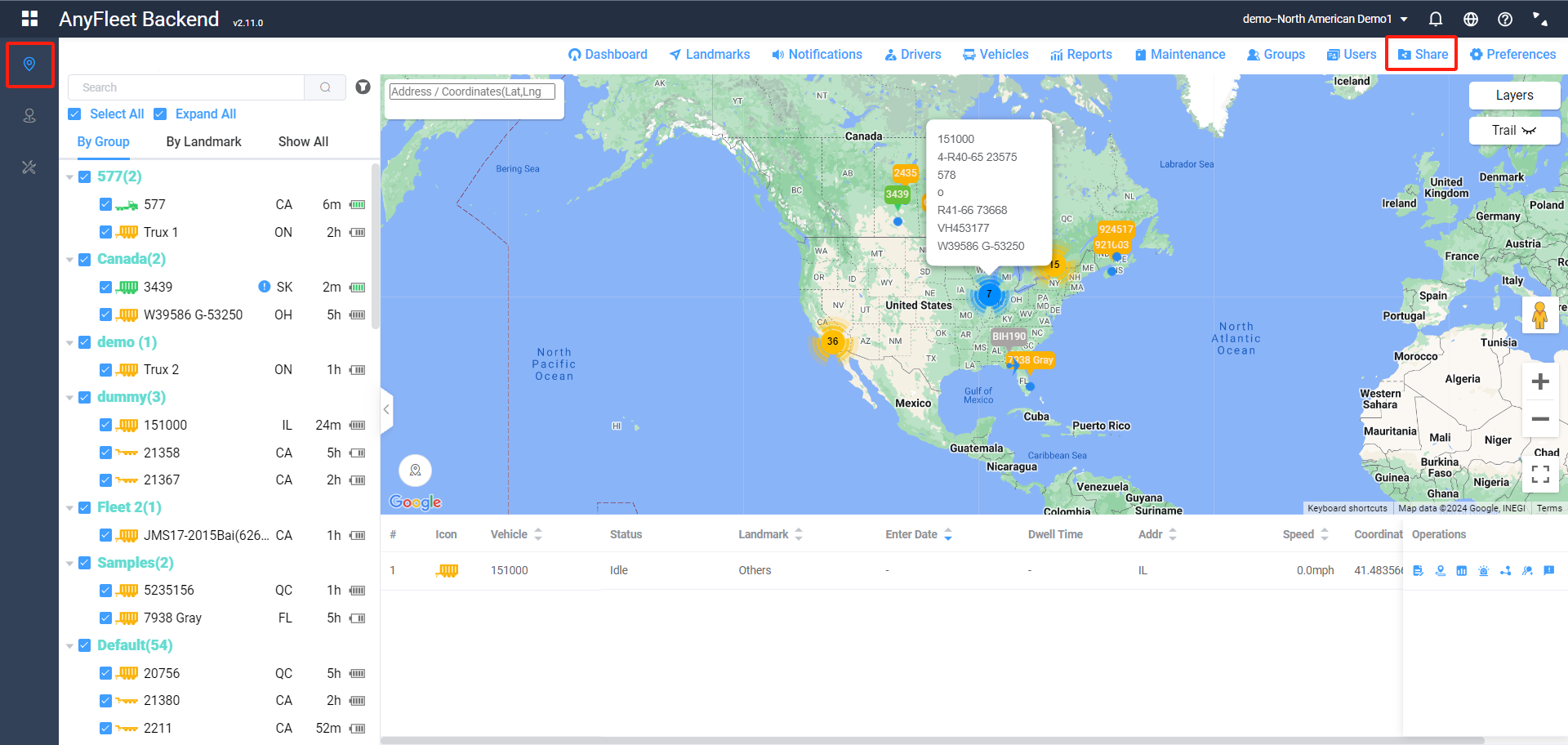
Click the Add button to create your sharing link.
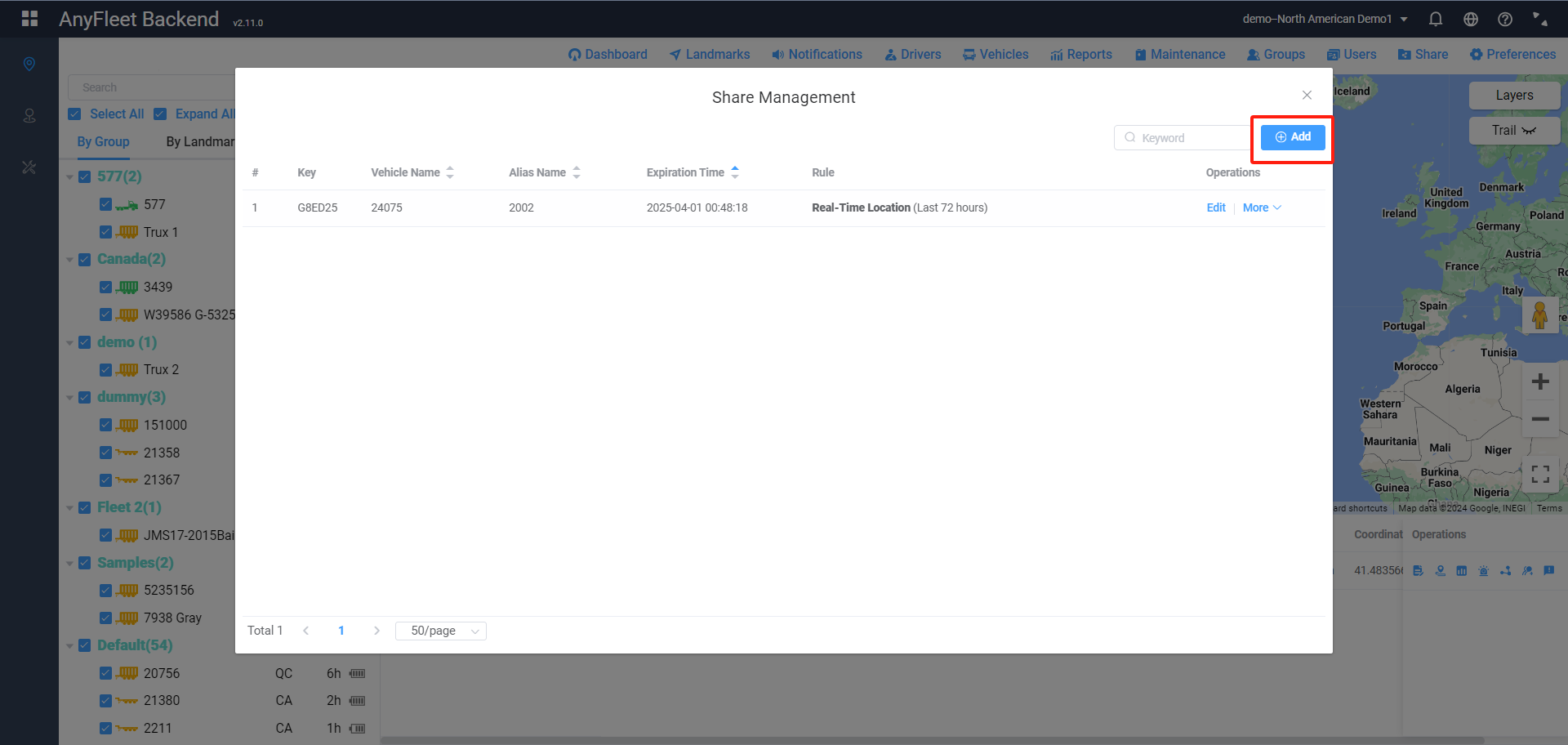
Click on the Add button next to the Vehicle to add the vehicle you want to share.
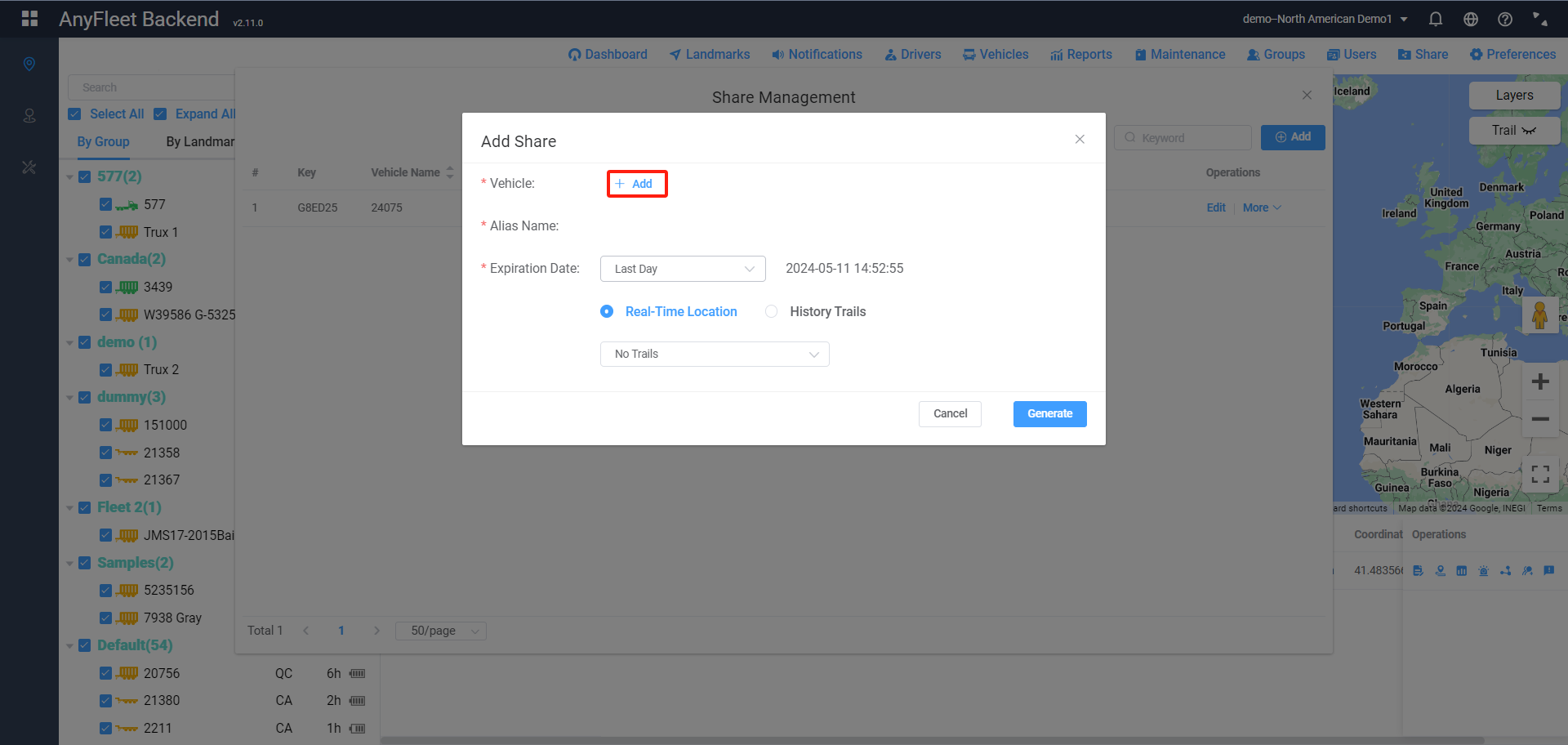
Click on the Add Shared Vehicle button at the bottom. Select the vehicle from the dropdown menu. If you prefer not to display your vehicle's name on the platform in the sharing link, you can edit the vehicle's alias in the second column of the list. We'll display your vehicle's alias in the sharing link.
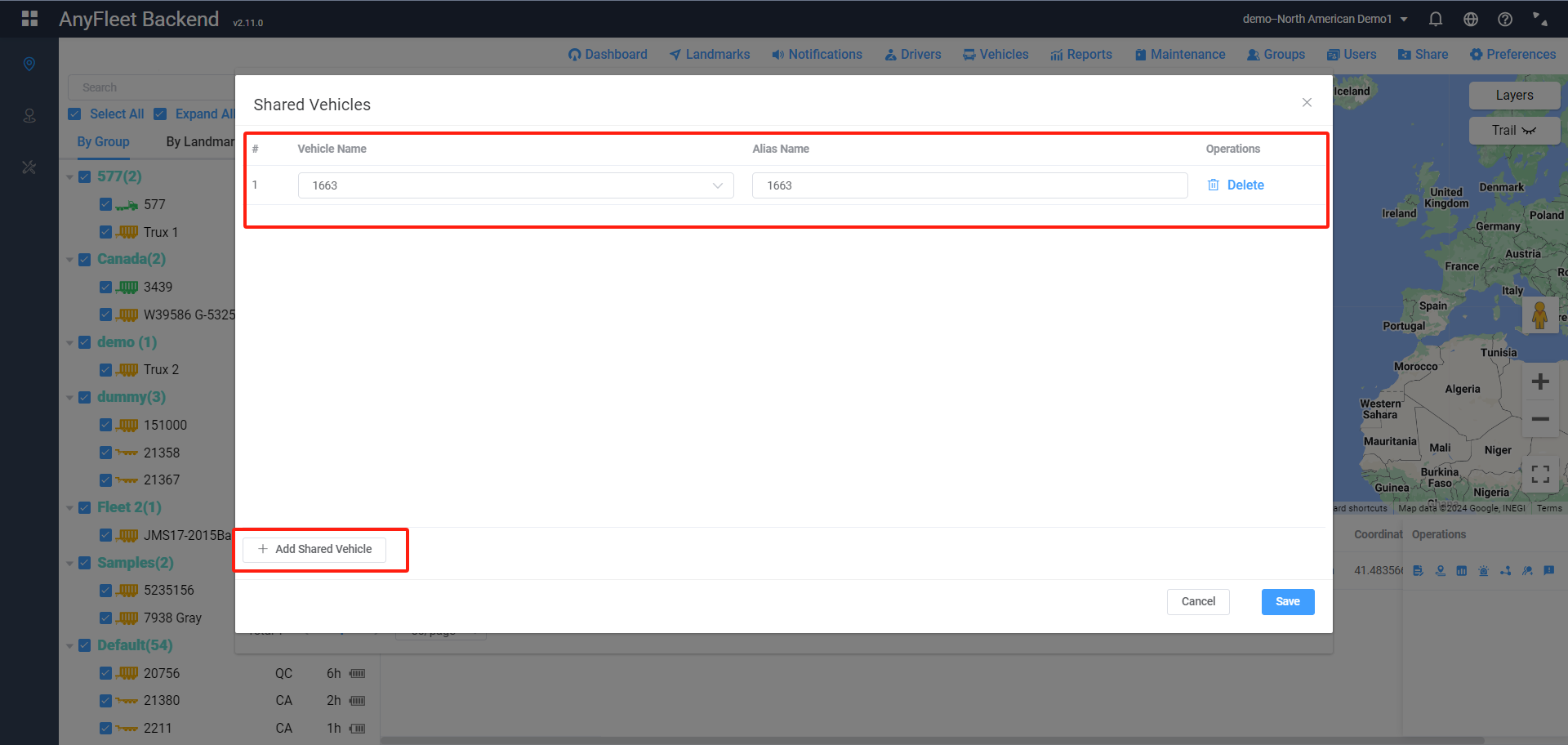
Select the expiration period of the link. Once selected, the specific expiration time of the link will be displayed.
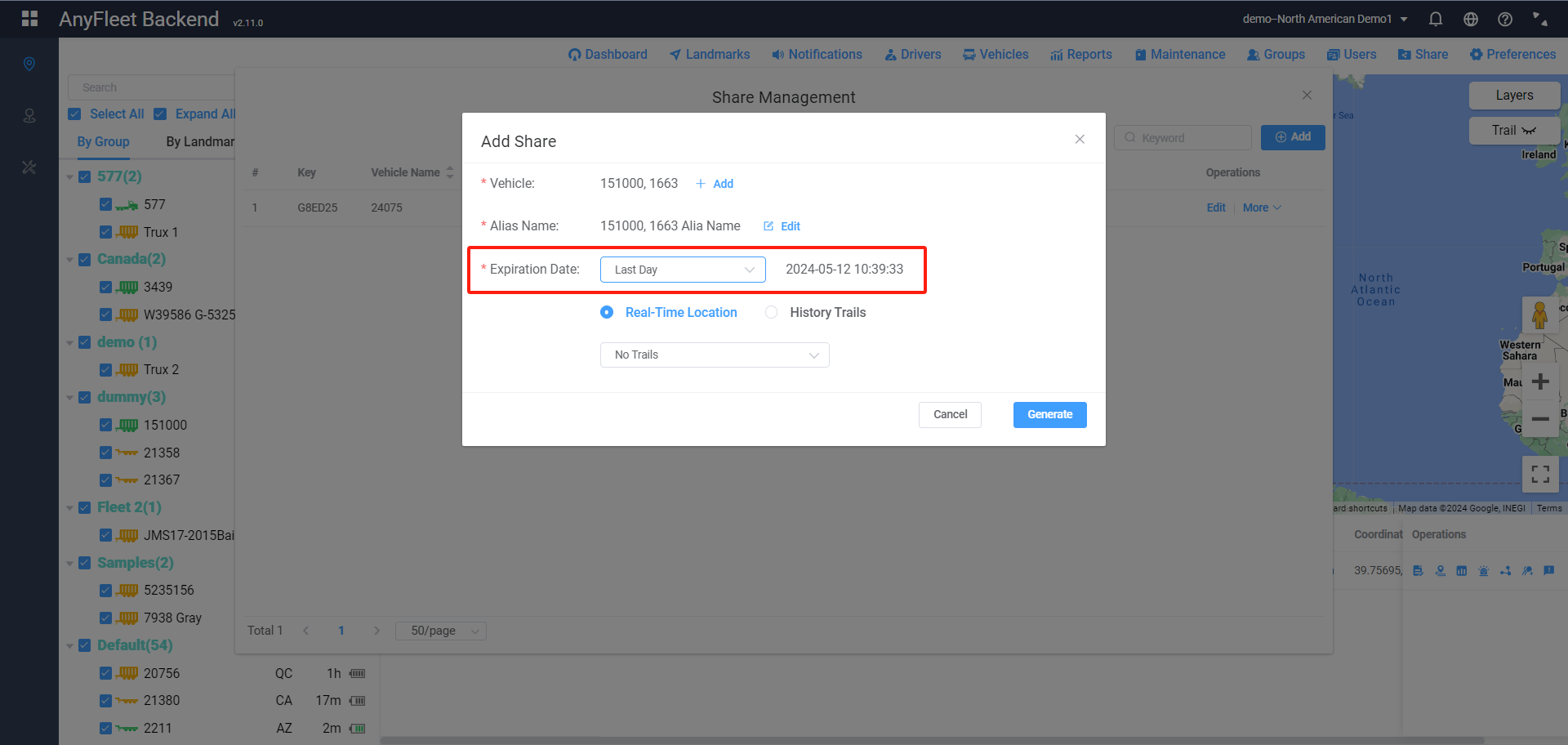
Choose the type of sharing link. If you select the real-time location of the vehicle, you can choose whether to include the trails and how long the trails should be included.
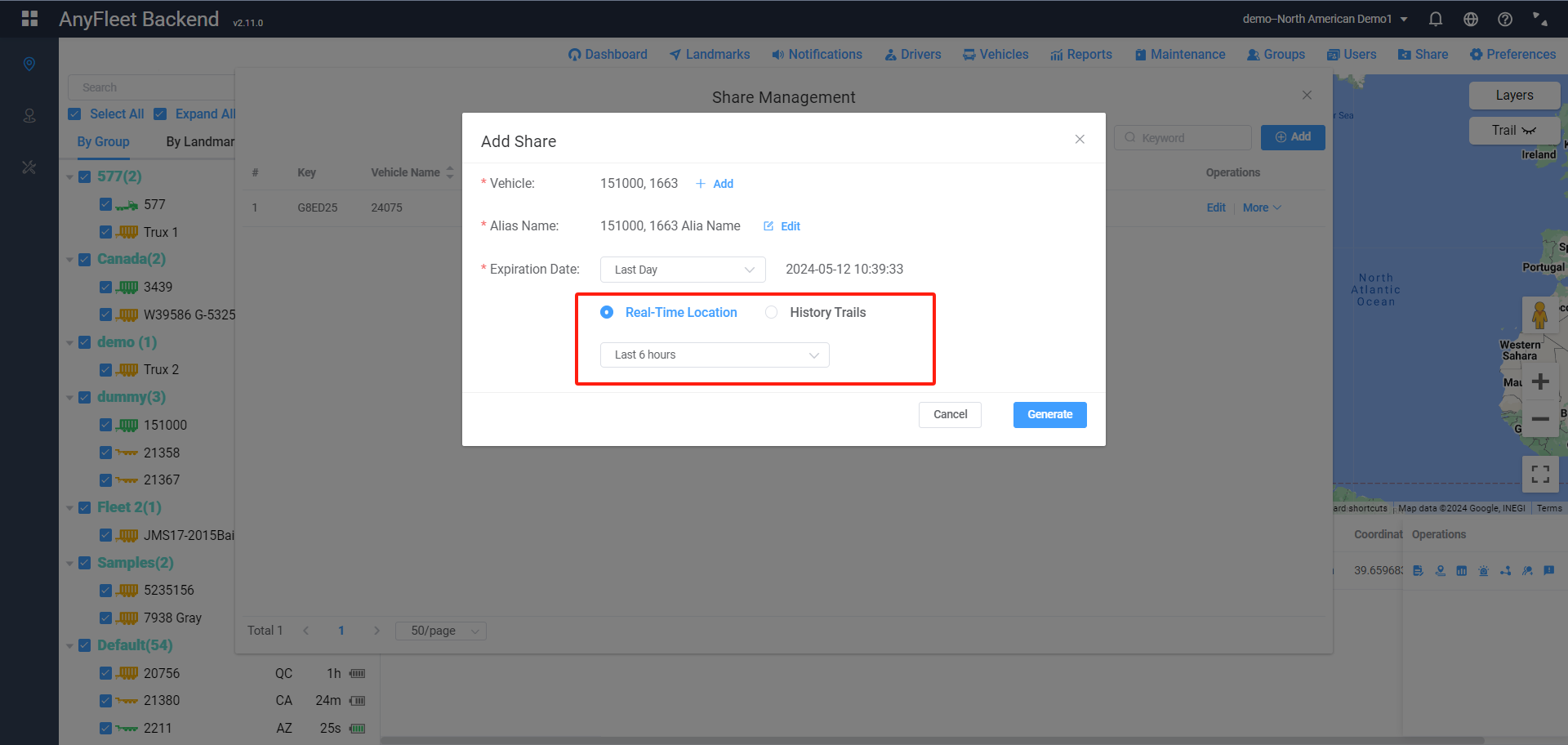
After clicking Generate, you can choose to open the link, copy the link, or send the link via email.
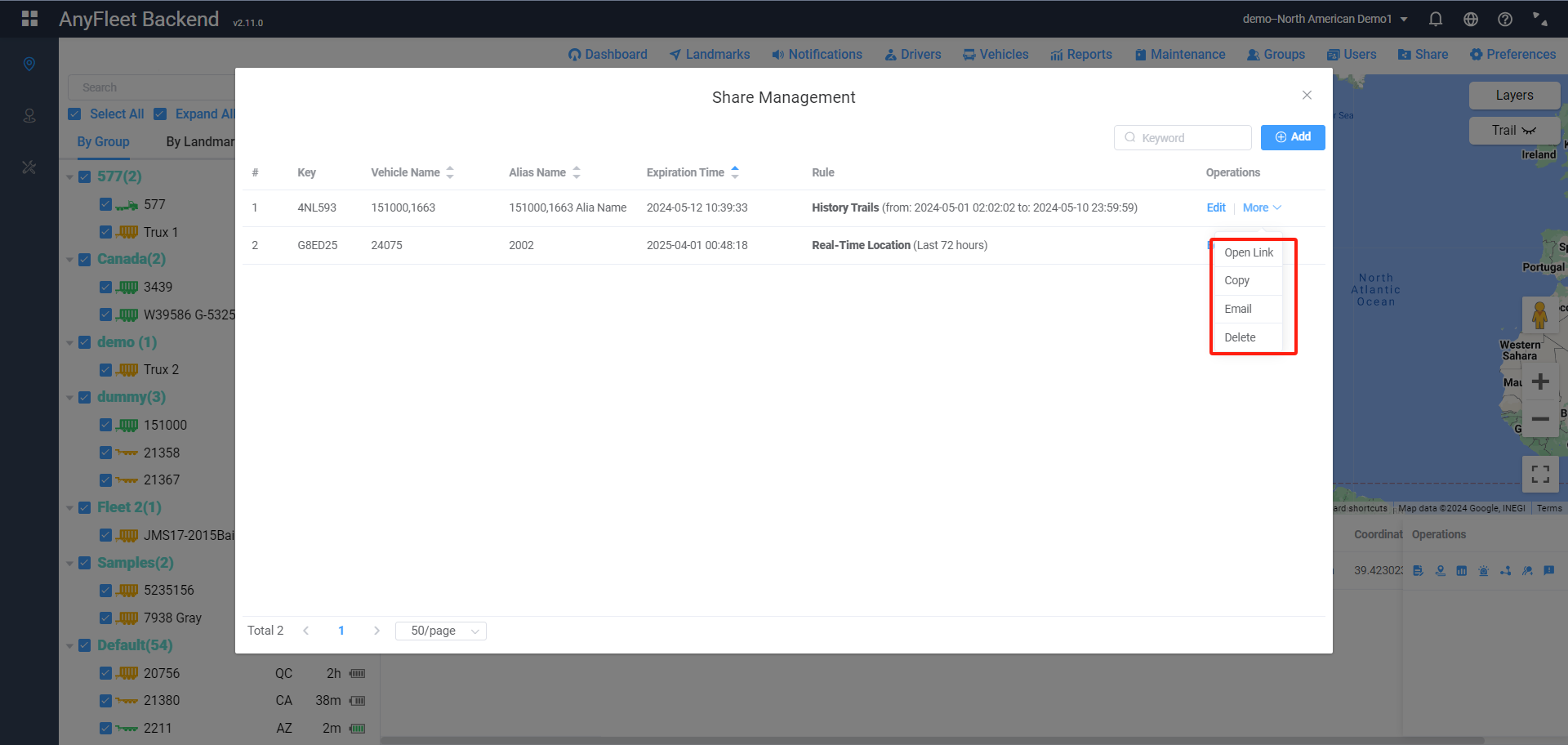
After opening the link, you can select the corresponding vehicle to view its information